Creating Checklists with Online Software
A checklist is an agreement about the best practices an organization should follow. Think of it as a manual for what tasks or processes to-do. In essence, it is a list that describes the required steps that need to be taken to complete a task. Of course, checklists often confused with procedures. While procedures focus on WHAT needs to be done and HOW to do it, checklists only include the WHAT needs to be done.
Take the case of Dr. Atul Gawande, a surgeon trained at Harvard. He wrote a book called "The Checklist Manifesto: How to do things right', and campaigned for a universal set of checklists in his profession.
The World Health Organization eventually passed a worldwide checklist of 19 items almost a decade ago, aimed at saving lives and reducing patient risks.
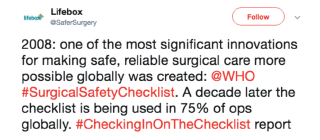
Google now has the Do The Five campaign to help stop coronavirus. It is remarkable how a simple checklist can be so influenential in creating massive change and make the world a better place.
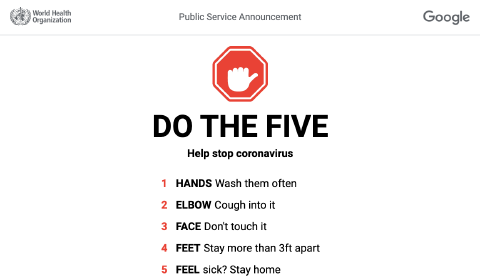
While the use of printed paper documents is still common, digital checklists have begun to take over in the working environment. After all, it's a waste of natural resources, and it can literally save lives.
Despite the wonders of modern technology, it's surprising that Google Docs doesn't have native checklist support. Many of us are forced to stick to using pen and paper. While online checklists apps like Evernote and Trello are useful if you're concerned about the environment, they are far from ideal for the average businesses and certainly not solutions for large enterprises
Software Solutions For Online Checklists
Did you know that over a third of small and medium-sized enterprises in the UK rely on paper for their operations? A recent report says that over a third of UK SMEs (small and midsize enterprises) rely on the tried and trusted combo of pen and paper to manage their business.
Meanwhile, the average office worker in the US gets through 10,000 sheets of paper per year. It's somewhat surprising considering the variety of innovative software solutions available to help digitize their operations, that are designed to suit all financial and technical requirements.
Software solutions for online checklists can be an effective way to summarise tasks that need to be done and give you a visual means of recording progress. They are quick and easy to set up and give you and your team an easy way to see how things are going. They are ideal for tracking progress and ensuring accountability.
| Keeni Smart Documents | Google Docs | Adobe Fillabe PDFs | |
|---|---|---|---|
| Checkable Checkboxes | Yes | No | Yes |
| Interative Checklists | Yes | No | Yes |
| Real-time Updates | Yes | Yes | No |
| Assign Users to Tasks | Yes | Yes | No |
| Version Control | Yes | No | No |
Since most organizations rely on their document authoring tools to create checklists, we will first discuss how Google Docs can be used to create checklists and Adobe Fillable PDFs. Unfortunately, these tools have their own disadvantages and not solutions for organizations that are using checklists in their operations for process management.
We have felt the pain too of trying to use both Google Docs and Adobe Fillable PDFs for checklists in our operations and their impact on the results.
This is why we built a free tool called Keeni.Space. Keeni is a business process management software built for you, the operations guru. It’s the future where operations gurus like you can immediately transform PDF, Word and Google Docs into digital workflows.
Get started now with Keeni in three simple steps. After creating a free account, import one or more of your Google Docs. Then make them actionable by adding interactive checkboxes or checklists.
What is Google Docs?
Initially released in 2006, Google Docs is a ‘free' word processor developed by the tech giant. It soon replaced MS Word as the go-to service for sending and writing text documents, and it's constantly improving thanks to frequent updates.
While the most known product is Google Doc and is the word processor, they also have Google Sheets which is a spreadsheet editor, Google Slides which is similar to Microsoft's Powerpoint, and a few others. All of these are part of G Suite and can be accessed via Google Drive as well.
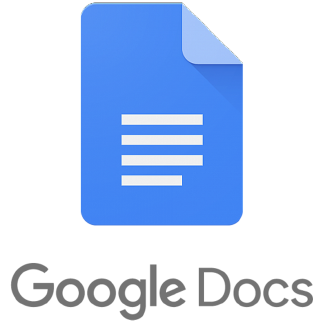
Anyone with a Gmail account (Google mail account) has access to Google Docs via G Suite. Gmail had about 1.5 billion monthly active users in 2019 and holds 20% of the global email market. 61% of 18-29-year-olds use Gmail. Chances are that if you do not have a Google account, your team members or a customer does.
One of the best perks is that it allows for cross-team functionality, so multiple users can edit or access a document at the same time. The collaborative nature takes some getting used to the first time you see somebody else editing or writing in real-time, but it's incredibly effective.
Google Docs is compatible with almost every other file format, and they can also be converted for further functionality. It's available online and offline, so it's clear to see why it's preferred to the clunky software of yesteryear.
Checklists in Google Docs
While Google Docs is sufficient for documenting a checklist or procedure, it lacks capabilities to interact with the checklist or procedure. Simply, Google Docs doesn’t support allowing a checkbox to easily be checked or unchecked.
Google Docs only allows you to add a static character for either an unchecked box or a checked box. You can use either one of these characters with a list in Google Docs to create a static checklist. It is a static checklist because you can’t just click the box to check or uncheck it. Instead, you have to replace the character from one to the other, like replacing the Y character with an N character, and vice versa.
Read more about Checkboxes and Checklists in Google Docs.

What are Keeni Smart Documents?
Like me, you may have experimented with Adobe PDFs or Word Docs to document your processes. Using that software to create documents that are actionable and auditable is a headache. And while Google Docs are collaborative, they don’t offer the basics of checkboxes that can be checked and unchecked!
Based on our experiences of trying to document our processes with checklists and use them in our business operations, we found the only solution Keeni.Space. Keeni transforms checklists and procedures into digital workflows that are actionable and auditable. It integrates with Google Docs, Adobe PDFs and MS Word documents converting them into smart documents.
Keeni is the king of creating smart documents. Smart documents are designed to save employees time and enable more effective workflow and communication between different users. Editable fields (checkboxes), controlled document elements and instant sign-off allow individuals and teams to work quicker with more streamlined processes available from any device or location. Importantly, auto-populated templates allow less room for human error or brand compliance issues such as the use of an old logo, outdated disclaimers or incorrect billing addresses.
With a wide range of functionality, Keeni is being developed to help users streamline checklists and procedures into digital workflows that are intuitive and easy to use. It'll help to ensure that teams can stay in sync during critical process flows. You'll be able to transition from paper procedures, manual checklists, Adobe PDFs, Word documents, or documents in other online checklist software, to a system-oriented approach with auditability.
Get started now with Keeni in three simple steps. After creating a free account, upload a PDF or Word document or import a Google Doc. Then make them actionable by adding interactive checkboxes or checklists.
Adobe Fillable PDFs
The Portable Document Format was developed by Adobe in the 1990s to present documents, including text formatting and images, in a manner independent of application software, hardware, and operating systems.
PDF documents are widely used because they can contain a host of text and images within a relatively small file size, while the original can be viewed on multiple devices without being compromised. After all, you wouldn't want others to have the ability to change the payment date or the amount owed on an invoice.
As documents now require users to interact with them, Adobe expanded the functionality of the PDF file format to facilitate capturing data from users. They refer to this functionality as a fillable PDF form.
A fillable PDF form is often used in place of official paper documents on the web. These forms will allow users to enter information while they're on a web browser, and you'll be able to save their work to a local computer with Adobe Acrobat Reader. Some fields can be altered, saving businesses and users time and money.
The US Department of Defense uses a fillable PDF to ensure service members and families can exercise the right to vote via The Federal Voting Assistance Program. It's a simple solution for a difficult problem, and one of many examples of fillable PDF forms and toolkits you'll find online. If it's good enough for the biggest organisation in the US when it comes to a delicate situation like voting, it should be a viable choice for your workbook needs.
Fillable PDF forms can also allow checkboxes to be added, allowing the end-user to check or uncheck the box. This screen capture shows a toolkit that includes a checkboxes for a Yes or No response.

However, PDFs can often be bad for business. It's a static document released in an era of content that is constantly evolving, so we'll discuss the various flaws in a section below. Here's everything you need to know to be able to create fillable PDF files for toolkits and workbooks, as well as alternative methods for more responsive forms.
Learn more about the advantages and disadvantages of using Adobe Fillable Forms to create interactive documents.
 Posted by Lucas Brown · 15 mins read
Posted by Lucas Brown · 15 mins read