Why And How To Create A Procedure In A Google Doc
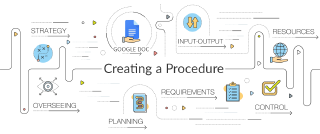
How long have humans needed to organize around vital goals? Since Ug told Lug, "Don't worry! When the mastodon charges, we'll be right behind you!" Lug asked for that in writing on the cave wall, and history's first standard operating procedure was published. Standard operating procedures are commonly referred to by their acronym "SOP."
A procedure is a detailed set of instructions, describing the steps required to complete a task. Procedures are critically important for a wide variety of fields; from the pharmaceutical industry to space missions, and the automotive industry, procedures are important for maintaining product integrity. A well crafted procedure reduces the ambiguity for completing a process. Creating procedures essentially allows an organization to carry out tasks more safely, effectively, and efficiently.
Regardless of the industry you're working in, you have probably heard of Google Docs. In this article we'll cover how you can use this now ubiquitous service to create a procedure. We will also emphasize the importance of procedures in your organization.
Importance of Procedure
"Why should I create a procedure?" This is unfortunately a question that pops up in the minds of employees sometimes when tasked with documenting how to carry out a task.
However, persons asking this question should bear in mind that they won't be the only person who will have to complete the task in question. Procedures help to reduce the learning time necessary for persons unfamiliar with completing a particular task. This reduces downtime when jobs are transferred to someone else. Subsequently, by making processes easier to learn by having them well documented, you will be able to hire employees more easily since you will have procedures for their tasks already in place.
Moreover, procedures help to make the role of an employee clearer. By having procedures outlined for required tasks, there is no ambiguity about what an employee should be doing; it's all outlined in the procedures created for their tasks. While a checklist only details the tasks to be completed, a procedure details the tasks along with information on how and why.
Additionally, procedures ensure consistency. In many cases, tasks are carried out by different people. This immediately creates the possibility for variation in the quality of the product being produced. However, by having a procedure outlined for the tasks required for creating a product, the possibility of quality variation is minimized drastically.
You will also make your employees feel more empowered since they will know exactly what to do when presented with a scenario outlined in a procedure.
How to Create a Procedure in Google Docs
While there are other platforms that you can use to create procedures, Google Docs is preferable because it's easily available on any computer with an internet connection, and it has superior collaborative features. These collaborative features are valuable for procedures since it makes it easy to share documents with the relevant parties.
There are a few guidelines that you should follow when creating your procedure in Google Docs. These are:
- Observe what tasks you need to create procedures for. You should start with the processes most critical to your business first and then jot down an outline of the steps used to carry out these processes.
- Create a template to save time. You will probably be creating multiple procedures. Having a template will save you from creating a new document from scratch every single time.
- Talk to the people who will be carrying out the steps in the created procedures. You may miss important steps if you don't do this.
- Be concise. Only include relevant information and eliminate filler text.
- Test your procedure. After creating your procedure, it may not be perfect. Having a testing period will help to identify any problems with it. After testing, you may have to revise your procedure, then test it, and repeat the process until you have a finely tuned procedure that works well for your organization.
Now that we have covered these guidelines, please consider the following steps when creating a procedure for your organization.
1. Use the Numbered List Option
When creating your procedures, using a numbered list is a great idea since procedures are by nature ordered. When starting to type up your procedure, simply select the Numbered list option in the Google Docs toolbar and get started.
Pressing the Tab button on your keyboard creates subheadings in your ordered list.
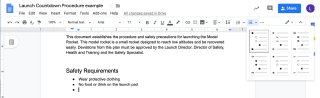
2. Highlight Important Sections of Text
You should highlight the most important parts of a section or text, or a section of text that you really want to stand out by making them bold or italicizing them - Warning! Pointy End Up!
You can also use color. In this example launch countdown procedure, we color coordinate the roles and make the corresponding role names specific colors. This makes it easier for the users running the procedure to more quickly and accurately understand what they are responsible for.
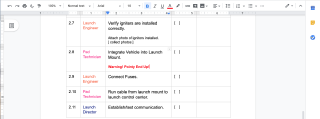
3. Use Images and Screenshots Often to Help Emphasize Points
Having visuals makes procedures much clearer and more intuitive for end-users that will be running the procedure.
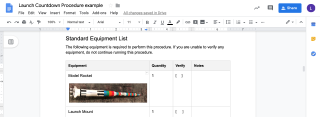
You can create screen captures of digital processes or relevant information that is digitized.
For screenshots on Windows, you can use software such as Greenshot and ShareX. Windows allows for screenshots to be captured natively, but these tools make it difficult to capture varying regions of the screen.
Capturing screenshots natively on Mac OSX is a little nicer.
- Pressing shift + command + 3 will capture your entire screen.
- Pressing shift + command + 4 will let you select the portion of the screen you want to capture.
- Pressing shift + command + 5 allows you to capture a window or menu.
4. Make a Table of Contents
This will make finding sections in your procedures much easier. To insert a table of contents in Google Docs, simply select Insert from the menu, and then select Table of Contents.
You'll be able to choose the style of table of contents you desire, and Google Docs will automatically list sections and subsections in your procedure.
You will need to use Google Docs' heading system (H1, H2, H3 etc.) in order for this feature to work. Each heading and subheading will appear as an entry in the table of contents. The hierarchy of the headings will be based on the level of header used.

5. Use the Built-in Share Feature
You can select Share from the Google Docs toolbar to share the document with the relevant parties in your organization.
During the testing period of your procedure, it would be a good idea to share it with the team members who will be carrying out the procedure. This way, they can make suggestions on how to improve the procedure efficiently. By having issues pointed out directly in the procedure, it's easier for changes to be made. In addition, once the procedure is completed, you can even choose to distribute the procedure to the team members who will use it via the sharing feature.
You can select the level of access the person you share the procedure with has. You can let them edit or limit them to viewing, or commenting on the procedure. You can share via email or via a shareable link. This feature is quite convenient, and saves you having to fire up your email client to share a file.
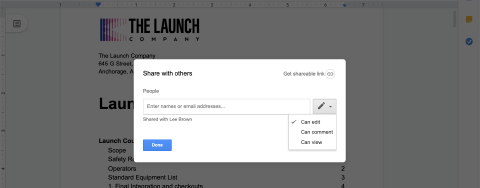
Why Use Google Docs for Procedures instead of Microsoft Word?
Word processing software like Microsoft Word is great for composing documents offline on your computer. These days, Microsoft has even upped their game, including functional collaboration features into Microsoft Word. While there is a free online version of Microsoft Office software called Office Online which allows for word processing capabilities, the functionality is limited.You need to pay for Microsoft Word if you want to access the full Microsoft Office Experience. The software will also need to be installed on the computers of each person who will be collaborating on a document.
With Google Docs, you access the software for free and anyone can use the software regardless of their operating system without having to install anything. This makes it easy to collaborate across teams on procedures with Google Docs.
Conclusion
By simply following the steps above for creating a procedure in Google Docs, you can create a streamlined procedure for your organization. Procedures make it clear how tasks should be carried out, allowing organizations to operate more effectively. Google Docs is an excellent tool for creating procedures and the process is quite simple as seen above.
 Posted by Lucas Brown on October 14, 2019 · 10 mins read
Posted by Lucas Brown on October 14, 2019 · 10 mins read