How To Create Fillable PDF Forms For Toolkits And Workbooks
The US Department of Defense uses a fillable PDF to ensure service members and families can exercise the right to vote via The Federal Voting Assistance Program. It's a simple solution for a difficult problem, and one of many examples of fillable PDF forms and toolkits you'll find online. If it's good enough for the biggest organisation in the US when it comes to a delicate situation like voting, it should be a viable choice for your workbook needs.
Traditional PDF files are generally used as the final publishing format. Examples can include a form, or any other document that you don't want being altered. Think of it as a popular method for delivering final page layouts for printing purposes.
It's widely used because it can contain a host of text and images within a relatively small file size, while the original can be viewed on multiple devices without being compromised. (After all, you wouldn't want others to have the ability to change the payment date or the amount owed on an invoice.)
A fillable PDF form is often used in place of official paper documents on the web. These forms will allow users to enter information while they're on a web browser, and you'll be able to save their work to a local computer with Adobe Acrobat Reader. Some fields can be altered, saving businesses and users time and money.
However, PDFs can often be bad for business. It's a static document released in an era of content that is constantly evolving, so we'll discuss the various flaws in a section below.
Here's everything you need to know to be able to create fillable PDF files for toolkits and workbooks, as well as alternative methods for more responsive forms.
Using fillable PDFs for toolkits and workbooks
What's the difference between a procedure, toolkit and a workbook, I hear you ask?
A procedure documents what tasks to do and how to do them.
A toolkit or workbook is similar to a procedure in that it documents what tasks to do and how to do them. The main difference is the application. Procedures are used in business operations to create consistency in quality and output, while toolkits and workbooks are used for structured collaboration.
Checklists are not procedures either. Checklists only document what tasks to do and not how to do them. Learn more about the differences between checklists and procedures.
We've listed some of the typical reasons for using a fillable PDF, along with examples of each one.
Standard Operating Procedures (SOPs)
A standard operating procedure (SOP) is a set of written rules or instructions which explain how to perform routine tasks or activities. Typically used to ensure compliance and accountability, they're a must-have in modern-day business.
To ensure your SOPs provide the correct levels of control, result it optimal outputs, and that the inputs, procedures, and outputs are in alignment with your core business they should be part of a wider management system. Learn more about how ISO standards help businesses flourish.
In manufacturing, you'll want to ensure that production requirements are maximised when possible - with consistency in quality and output. Staff are trained with standard operating procedures and then use those same document for continuing to conduct specific tasks. They'll also know what to do if a problem arises during a task as long as it has been documented in the procedure.
Online Toolkits and Workbooks
Toolkits and workbooks are essentially the same thing, although the terms aren't always used interchangeably. A PDF toolkit/workbook will typically provide structured content and structured responses. They are generally used to facilitate collaboration between multiple people in a structured format.
An example would be online training courses and classes, which tend to offer toolkits and workbooks to help students. Online toolkits are used by a number of organisations. It's a helpful way to outline procedures or guidelines, or to set criteria to avoid oversights during the planning stage.
Take this example from LearnGrantWriting;

It's simple and easy to understand. A user can provide responses to the text input. Fillable PDF forms can also allow checkboxes to be added, allowing the end-user to check or uncheck the box.
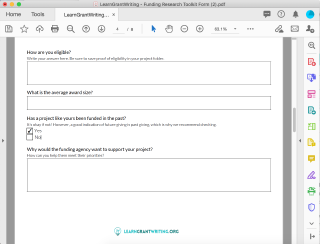
The fillable PDF form is a good way to gather structured responses from end users. It is also easy to print off and hand out if need be.
Online Forms, Contracts and Job Applications
Part and parcel of online life, most of us have filled out a form or two via the internet. It's a quick method to impart necessary information, although they are prone to bugs and errors from time to time. Anything from signing up to a service, to buying a train ticket will likely take you through to an online form to enter your contact/billing information. Fillable PDF forms are generally used for these things.
Fillable PDF forms can also be filled out online, with text boxes allowing the user to enter their details.
How to create fillable PDFs
Chances are, if you're here, you might need instructions for how to create fillable PDF forms of your own.
You won't be able to create a fillable PDF from Word, despite the software being able to save documents directly as PDFs. The saved file will lose all interactive functions, defeating the purpose if you want it to be filled out online.
If you're using Adobe Acrobat, they've listed simple instructions for how to create fillable PDF files;
- Open Acrobat: Click on the "Tools" tab and select "Prepare Form".
- Select a file or scan a document: Acrobat will automatically analyse your document and add form fields.
- Add new form fields: Use the top toolbar and adjust the layout using tools in the right pane.
- Save your fillable PDF: You can also share it with others or click "Distribute" to collect responses automatically.
(Depending on your software and device, the steps may differ slightly.)
Below shows the Prepare Form tab in Adobe Acrobat. You can then add form elements which allow users to respond and colloborate in the document.
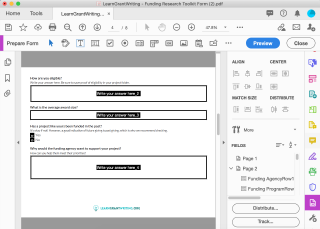
You should now be able to create fillable PDFs with little to no hassle. You can also convert existing files from sources like Word, Excel, and other formats, into fillable PDF forms.
It's worth remembering that not all forms are fillable online.
Some creators don't convert their PDFs to interactive fillable versions, or they intentionally design a form that you can fill in only by hand or with the Fill & Sign tool. These non-interactive versions are called flat forms.
Add Input Text Field
Adobe's form element of a text field will allow the user to write within the confines of a designated area.
To add a text field to a PDF;
- Open the PDF file.
- Select "Add" or "Edit Fields".
- Select "Show Tools" on Toolbar.
- Click the Text Field Tool.
- Select where you want the field to begin, and click and drag the mouse to make a text field.
- Enter a name for the text box, and close the Text Field Properties popup.
Below shows how the form element of a text field is used allow users to provide a response to a question.
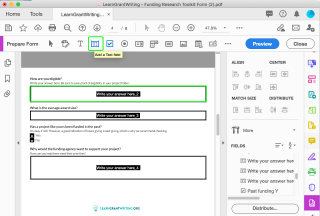
Add Clickable Check Box
Adobe's form element of a check box allow users to check a box or not indicating something. They generally provide users with the ability to select from a predetermined list of options. They're often used for paper forms, while some offer the chance to select from a number of choices.
To add a checkbox to a PDF file;
- Open the PDF file.
- From the "Forms" menu, select "Add" or "Edit Fields".
- From the "Add New Field" pull-down menu, select "Show Tools" on the Toolbar.
- Click Checkbox Tool.
- Position the cursor where you want the form field to begin.
- Click and drag the mouse until the form field meets your requirements.
- Type in a name to identify the checkbox.
- If the form will be used on the Web, verify that the Export Value is Yes.
Below shows how the form element of a check box is used for the Yes or No response.
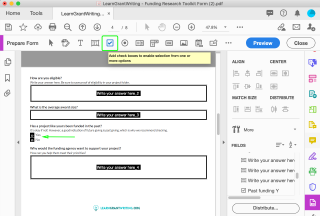
Why fillable PDFs not the best for business
If almost everyone is using them, why are fillable PDFs considered to be bad for business? We've listed some of the reasons why the prevalence of PDFs isn't always desirable in the workplace.
Lack of Collaboration Between Creator and End-user
Take the example of the US government listed in the intro. Their service is perfect if you want to hand over information or make a simple choice, but it's difficult if you need to allow for instant feedback.
If a procedure or workbook is outdated, or you've spotted a bug, it could take a long time to work it's way through the chain. End users may use an out-of-date version of the document. Ideally, it could be rectified quickly and easily, without the need for instant messaging or the use of more apps.
Services like Google Docs have great communication tools which allow others to provide feedback efficiently. Here's the same LearnGrantWriting PDF file we discussed earlier made accessible via Google Docs:

It shows that PDF forms aren't always the right answer. Users with access to this Google Doc of the Funding Research Toolkit are able to provide text responses. Everyone else with access to the document can see the responses, modify them, and/or comment on them in real-time.
Consider a flat form PDF. It can't be altered without leaving an electronic footprint which is generally seen as a perk, but it's nowhere near as collaborative as files shared via Google Docs. However, with no ability for structured responses, it's not necessarily the best answer.
Lack of Accountability and Transparency
PDF web archives are a pale representation if a page is anything other than static, meaning they might not comply with regulations or be wholly transparent.
Think slideshows, videos (embedded and streamed), animations and scrolling content which can be tempting to add to a document in an effort to spice things up. You might not be able to save your interactive documents, so you'll have to be wary of SEC, FINRA, and other regulatory bodies that require a business to keep an archive of their content.
Transparency and accountability are more than buzzwords. The former contributes to the latter, and you'll be able to track progress more effectively.
PDF is a Dying Format
Adobe created the PDF in 1993, offering accessibility in an era in which computers were still studied with mistrust by the average consumer. By the 2000's, almost every house had a laptop or PC capable of connecting to the internet, while the majority of people now carry devices on their person at all times, thanks to the popularity of smartphones.
The point is, fillable PDF files have provided an important function over the years, but they're older than time itself in software terms. They've also been subject to multiple security flaws, so they might not be as safe as you think.
Potential for Inaccessibility
For one, the creator needs to have access to Adobe Acrobat to create a fillable PDF form. Adobe Acrobat is available with their Adobe Marketing Cloud subscription.
Even if you can create a fillable PDF form, they are not compatible with every browser. After all, PDFs are predominantly used to distribute read-only docs to protect against accidental (or intentional) alterations. Making read only documents into interactive documents is only a recent addition of new technology on a dying file format.
Conclusion
Ideally, PDF forms should allow for structured, formattable content. It's easy enough in theory, but they should also allow for detailed responses as well as fillable form elements that will work on every device.
Improvements would include a way to include real-time collaboration. They would be sharable with one main copy. Responses of users to form elements in the document would be tracked to provide auditability for the business.
The PDF format is still useful, and fillable PDF forms are great for producing simple documents. Nonetheless, we'd all be better off with a new method of sharing toolkits and workbooks, that could be changed and developed on the fly to match the needs of a business or individual.
 Posted by Lucas Brown on January 13, 2020 · 15 mins read
Posted by Lucas Brown on January 13, 2020 · 15 mins read