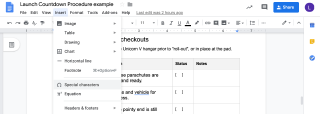Create and Run Checklists In Google Docs

Are you trying to insert a checkbox or a checklist into a Google Doc? We’ve spent a long time figuring out how and wanted to share with you what we learned in this blog article.
- Our Experience with Checklists and Google Docs
- How to Insert Checkboxes and Checklists in Google Docs
- How to Run a Checklist in Google Docs
- Alternative - Create a Checklist in Google Sheets
- The Only Solution for Interactive Checklists
Our Experience with Checklists and Google Docs
Like you, I have a business. While my co-founders of Keeni have experience running software and online businesses, I have experience running hardware and consulting businesses. I know that in operations, it is hard to achieve consistency with high quality. There is just so much variability and hesitation to augment human effort with technology.
That’s why most managers and leadership in an organization try to run operations with checklists in Google Docs, Microsoft Word documents or Adobe PDFs. Or when they have additional operational challenges, use paper procedures.
We know that this is far from optimal - and can even be dangerous.
Every time I was inspired to improve our business processes for internal team members or collaborating with third-parties like our customers with something other than a static document detailing the tasks, I failed. The standard document editors are unable to provide interactive components like checkboxes, dropdown menus, text input boxes, etc. that allow us to specify who needs to do what and what data needs to be provided by them; let alone provide traceability for stakeholders.
Once we figured out how to add static checklists to our documents, then team members would create electronic copies of the Google Docs to complete various checklists we had documented. Even then, it was difficult to achieve consistency and was very difficult to audit for third-parties like FAA and NASA. And in my consulting business, customers would get confused on which parts of the Google Docs they needed to complete.
Although Adobe Acrobat, Microsoft Word and Google Docs are powerful document creation tools, they don’t offer the ability to create a checklist. They don’t provide functionality that allows your customers to input text responses to your questions. I won’t blame them for this, after all, they are not process management software nor procedure software.
Nonetheless, I will show you how you can create a static checklist in a Google Doc as well as the alternative to use Google Sheets to create a clickable checklist. Likely you may be still be frustrated that there isn’t a solution to create an interactive checklist in Google Docs. This is why my co-founders and I created a free tool. Skip to the solution.
Inserting Checkboxes and Checklists in Google Docs
Despite the various positives, it's almost impossible to easily create an interactive checklist while using Google Docs. While online checklist apps like Trello are great for personal use, they not ideal if you want to collaborate simultaneously and provide feedback in real-time like the Google service is famous for.
First I will explain how to add a single checkbox in a Google Doc. Second, I'll discuss how to add checklist into a Google Doc. Discussing a single checkbox first will provide a good foundation to understand why checklists in Google Docs have limited functionality.
Add real working checkboxes and checklists to your Google Docs with Keeni. Make your Google Docs actionable and auditable now. Get started with a free account.
How to Insert a single Checkbox in a Google Doc
Google Docs only allows you to add a static character for either an unchecked box or a checked box. You can use either one of these characters with a list in Google Docs to create a static checklist. It is a static checklist because you can’t just click the box to check or uncheck it. Instead, you have to replace the character from one to the other, like replacing the Y character with an N character, and vice versa.
You can add the character for an empty checkbox or a checked box from the special characters menu. To open the Special characters menu:
- In the top navigation of Google Docs select Insert.
- Then select Special Characters.
![]()
- Then search for Check. There are several icons for checkboxes both checked and not checked.
![]()
However, the checkboxes won't work if you try to, well, check them. The checkboxes are not interactive. They're essentially static characters that are used to make the document look fancier, but do not function as working checkboxes.
How to Insert a Checklist in a Google Doc
In Google Docs, a checklist is similar to adding one or more checkbox characters. To create a checklist in Google Docs you create a bulleted list. Then you format the bullet to be the character for an empty checkbox or a checked checkbox. Lame! I know, but this is all the functionality Google Docs provides.
If you're determined to add a checklist to a Google Doc you can follow these steps:
- Select the Bulleted list option in the toolbar located at the top of your document. (You may have to click on the three dots to see the full range of options.)
- Select the item(s) you'd like to add to the list.
- From the Bulleted list, click the Down icon and select the Checkbox. The "checkbox" is the empty square icon.
- Your checklist should now look something like the image below.
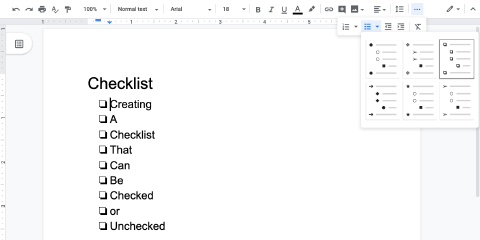
You can also go the Format tab, and click Lists > Bulleted list > Checkbox.
How to Check Checkboxes
Checking the boxes is another matter. Remember these checkboxes are not interactive in Google Docs. They are static characters. So they don't check or uncheck when you click or tap on them. I'm sure this is really frustrating for you like it has been for me and our team members.
To mark a checkbox as checked in Google Docs using a web browser on a desktop or laptop computer follow these steps:
- Left clicking on the checklist will select every box.
- Left click the same box again to select it individually.
- Right click, and select the check icon as seen below.
- You'll have to do this for every checkbox you want to check off.
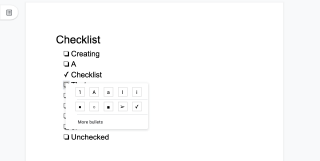
It is worth mentioning that checking checkboxes on mobile devices is non-existent using this method. You will be able to see the boxes, but you will not be able to tap them or alter them as you would on desktop. On mobile you can not easily change the character from an unchecked checkbox to a checked one.
Add real working checkboxes and checklists to your Google Docs with Keeni. Make your Google Docs actionable and auditable now. Get started with a free account.
How to Run a Checklist in Google Docs
Once you have your checklist completed in a Google Doc, you can collaborate with your team on it or with a customer by "sharing it with others". To share a Google Docs file follow these steps:
- Click the large blue Share button on the top right hand side.
- From the following menu, you can directly enter a name or email address to give them access.
- For collaborative lists, make sure Can edit is selected in the dropdown menu.
- Alternatively, you can click Get shareable link and send the link manually to their email address.
- You can also select to send a read-only file if you want it to keep it as a static file.
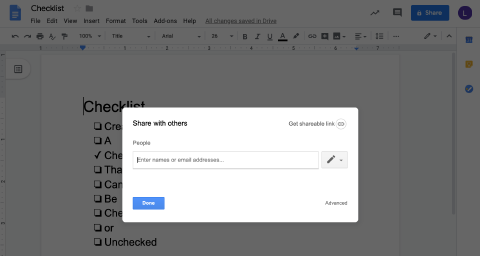
In order for a team member or customer to check one of the boxes, they would need to follow the steps above for checking checkboxes. Frustratingly, this only works on desktop and laptop devices. This method of using checklists in a Google Doc does not support mobile devices or tablets.
Despite the internet and smart devices allowing for instant communication, looking for a Google Docs checklist online does not bring up many results. Ideally you'd be able to use a Google Docs checklist template to find what you need, but there's nothing that has interactive checkboxes - checkboxes that check or uncheck if you click/tap on them.
We also tried to find a plugin for Google Docs that would allow us to add a checkbox or checklist that we could interact with. We searched Chrome extensions as well. Unfortunately, this effort was a dead end too.
Alternative - Create a Checklist in Google Sheets
You can also look to alternative Google products if you're desperate for a fix that will work on mobile. Sheets is a great app if you'd like a collaborative checklist within the G Suite. Any person with a Google account, most notably a Gmail account, can access Google Sheets.
To make a simple checklist in a Google Sheet follow these instructions:
- After opening a new Sheet, highlight the rows and columns on the right hand side where you plan to insert the online checkbox.
- Click Data, and open Data validation.
- Change the criteria to List of items.
- Copy and paste a check mark from the Special characters menu in Google Docs as one of the List of Items.
- Insert a comma after the first item.
- Copy and paste a cross or unchecked box from the Special characters menu in Google Docs as the second of the List of Items.
- Click Save to insert the List of Items.
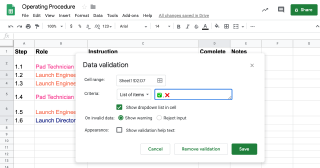
You'll now have a checklist in the cell range you've selected. Each cell will have a menu that you can select from the list of items. The list of items would be the two items of a checkmark and an unchecked box or cross. You can click on the cell to change the value from the cross to a checkmark or vice versa.
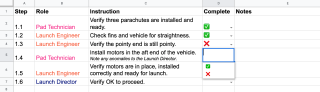
Checklist in Google Sheets using To-Do List Template
Another option to create a single checklist in Google Sheets is to use their To-Do List template.
It can be found in the main Sheets template menu, and offers a quick solution if you want to set up an online collaborative list with checkbox functionality. Or when you have a sheet open, from the File menu select New > From Template.

In the General templates, find the To-Do List template.
Once you have created a new Sheet with the To-Do List template, you can see how it works. The checkboxes on the let work with a simple click. There are options to set the date, as well as separate cells to input information about tasks or processes.

It's a simple way to ensure team members will be able to update checkboxes as and when needed.
Sheets is a decent substitute, but what if you need digital checkbox functionality via Google Docs? A spreadsheet program will never be able to truly replace a word processor, and they're designed for completely different functions. And to-do lists are far from a checklist that can help with consistency and quality in operations.
Only Solution for Interactive Checklists
I’m sure you now understand that you can’t easily add working checkboxes into a Google Doc. It seems like such a basic functionality, and it’s missing! This makes it difficult to make your checklists interactive. And when things aren’t interactive, they aren’t actionable nor auditable.
We have felt the pain too of trying to use Google Docs for checklists in our operations and their impact on the results.
This is why we built a free tool called Keeni.Space. Keeni is a business process management software built for you, the operations guru. It’s the future where operations gurus like you can immediately transform PDF, Word and Google Docs into digital workflows.
Keeni increase team performance, quality of output, and accountability while reducing miscommunication and failure to comply with regulations.
Get started now with Keeni in three simple steps. After creating a free account, import one or more of your Google Docs. Then make them actionable by adding interactive checkboxes or checklists.
 Posted by Lucas Brown · 9 mins read
Posted by Lucas Brown · 9 mins read